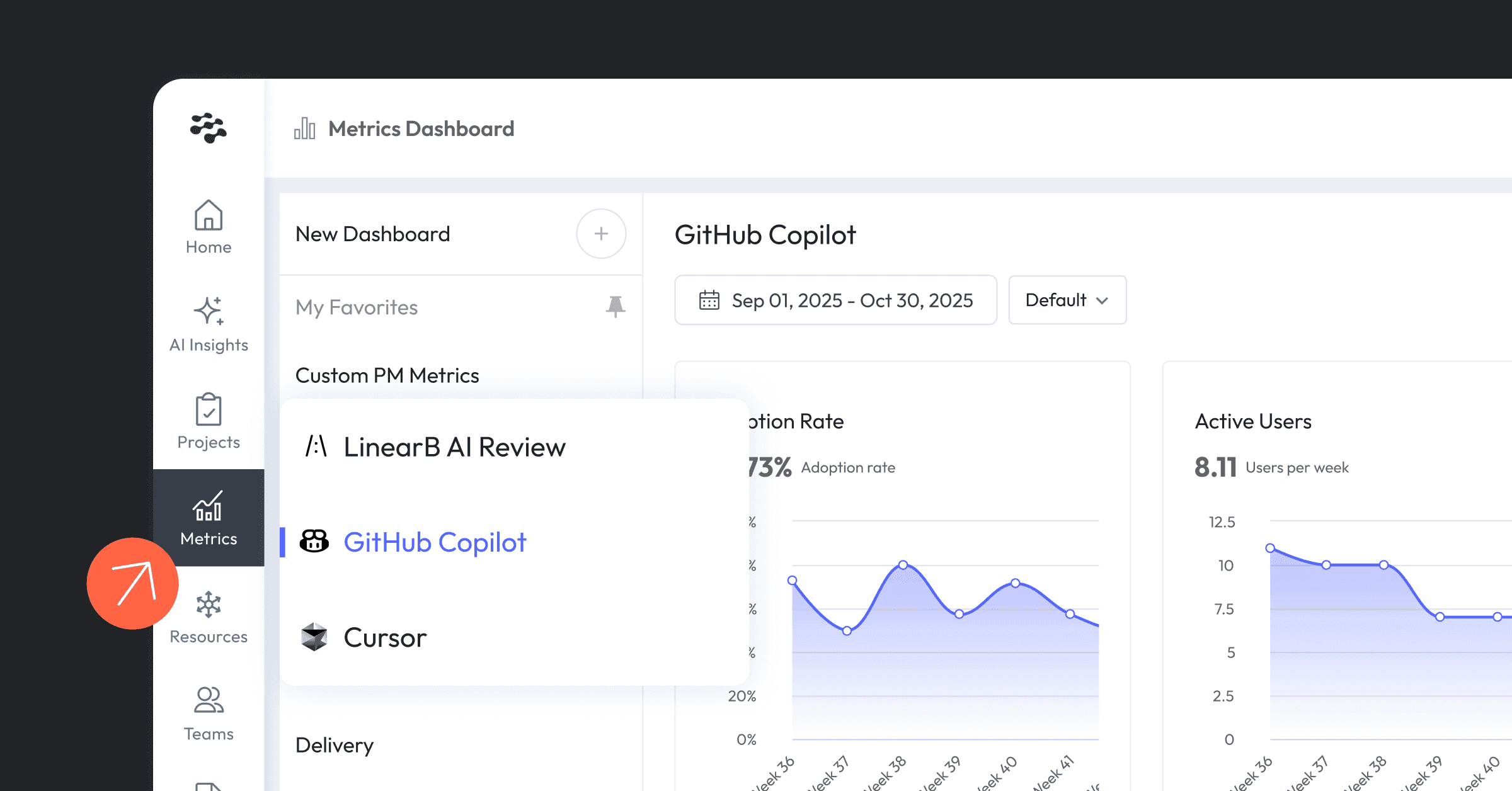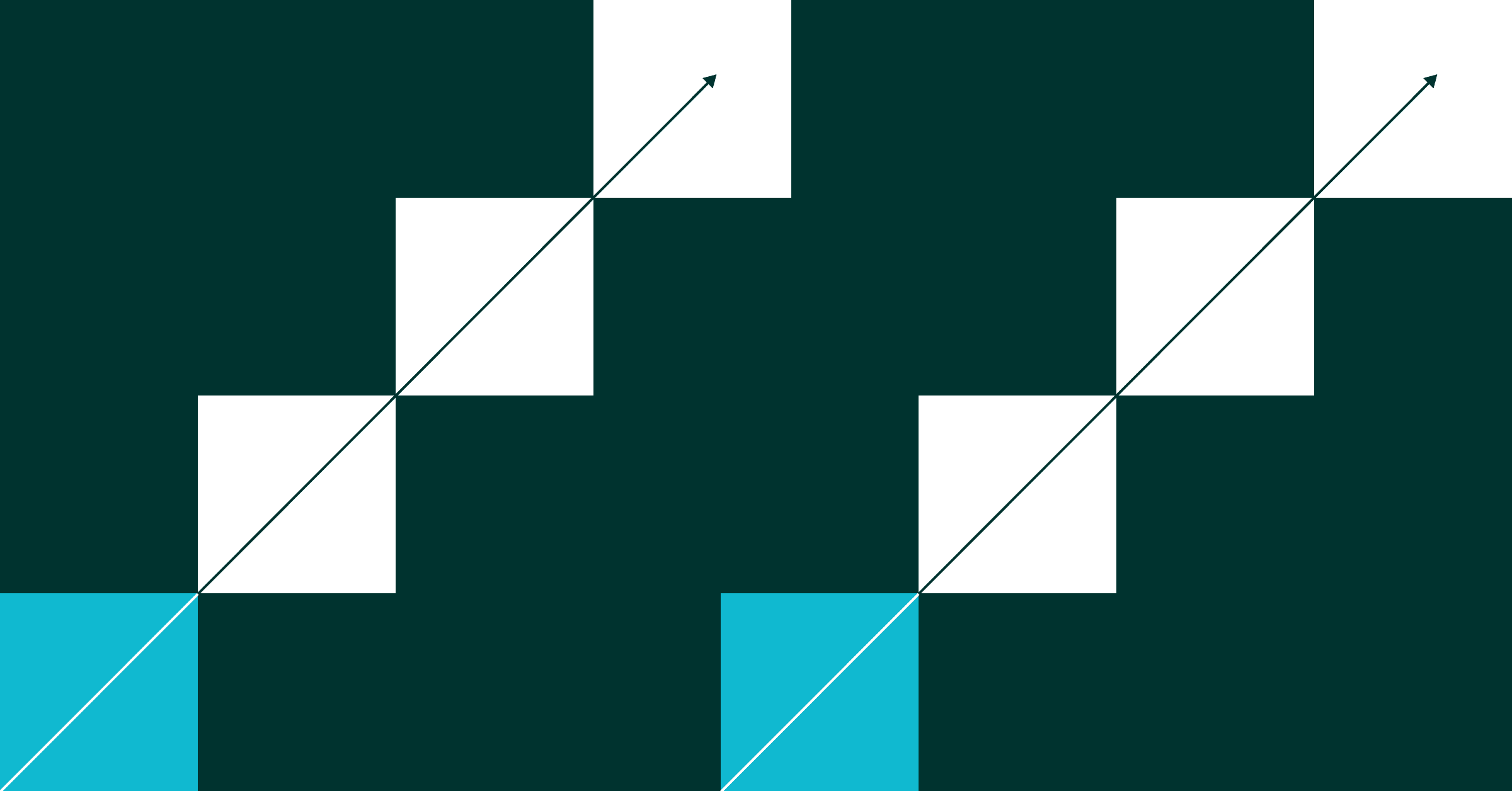Pulse filters are now live unlocking three new use cases: bug triage, daily stand-up and real-time status update.
What is Pulse?
Pulse syncs your Git branches and PRs to the relevant project stories so you see real-time updates for all of your features and bugs in a single view.
We keep everyone on the same page without the need for constant manual updates to your project board.
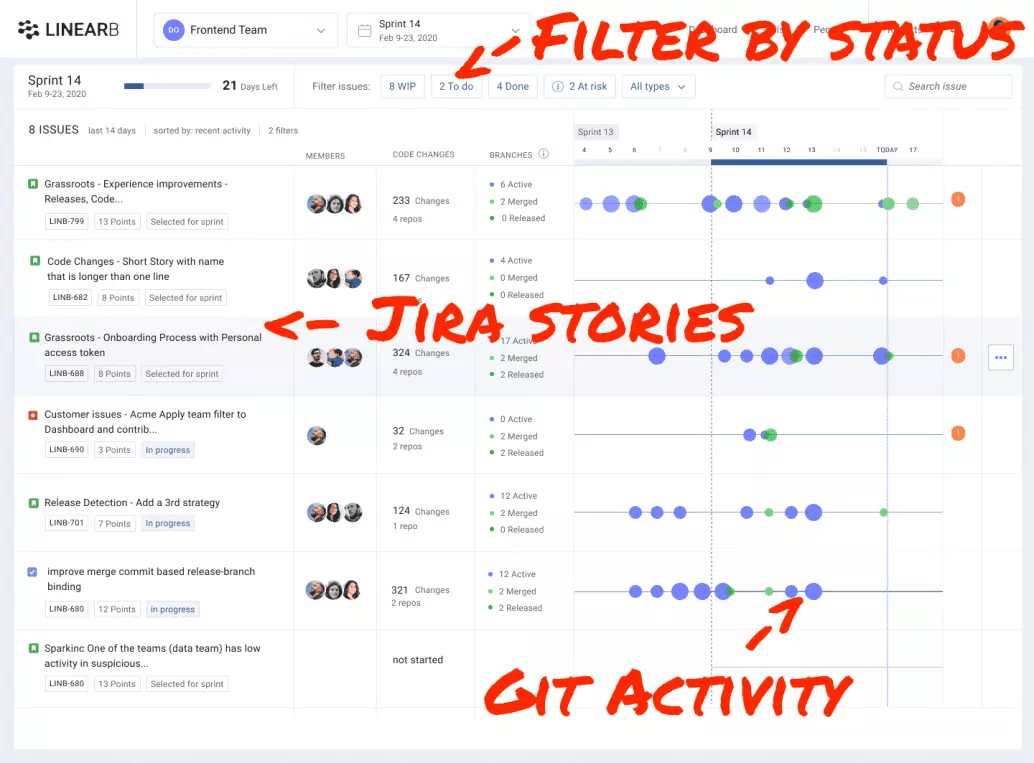
What can we do with Pulse?
- Everyone can get real-time updates on features and bugs. There’s no need to wonder if your project board is up to date any more. The most accurate place to see project status is Pulse.
- Dev teams can run your daily stand-up with facts. Quickly see who needs help, who is spread too thin and if you’re trending in the right direction and then get back to work faster.
- Dev teams can run bug triage meetings using ticket type (bug), WIP, to-do and done filters.
- Dev team leads can see when a feature or bug has related work that’s blocked or high risk.
- Product managers can see real-time updates and communicate more accurate completion estimates with stakeholders without interrupting developers for status updates.
- Scrum managers can see when a project has not started or has a lack of activity.
- Devs can hover over the progress timeline to see specific branches and PRs and access them with one click.
- Devs can see connections and dependencies by seeing which developers are working on which projects related to them.
What’s different about Pulse?
Project management systems like Jira and Clubhouse are great for roadmaps and planning. But when planning ends and coding begins, they don’t provide enough detail or context to help dev teams make decisions in real-time throughout the day.
Pulse was built for dev teams. We update your progress from where you really work – Git. And alert you to important things you need to know from where you really communicate with your team – Slack.
And your non-technical business stakeholders will love the easy to understand, real-time updates on features and bugs.
How does Pulse work?
We match the relevant branches and PRs to the relevant project stories and issues and update each issue based on the actual work as it is recorded in Git.
The Pulse view contains the following elements:
Stories and issues: Includes the issue name, the issue state and the issue type.
Contributors: Shows contributors for branches and PRs assigned to the issue. Contribution is considered to be one of the following events:
- Commit
- PR open
- Merge
- Release
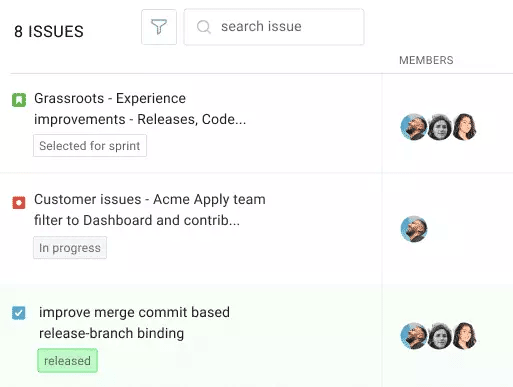
Code changes: The aggregated PR sizes that were recorded for all the PRs that are associated with an issue. In addition to the number of code changes (counted in lines of code) it also specifies the number of repositories that the relevant branches and PRs are spread across.
Branches: Includes the number of active, merged, and released branches associated with the issue. Active are branches that are in the middle of the work process (either still in coding or open PR state). Merged are PRs or branches that were merged back to the base branch and effectively their coding and review are done. Released are merged branches that are marked as deployed.
Filters: Filter stories, issues, and the related branches and PRs by Done, WIP, To-do, and Type. And search for specific stories and issue names using the search bar.
You can also filter by issue type in Jira. Filter by bugs to see the progress of your bug bash.
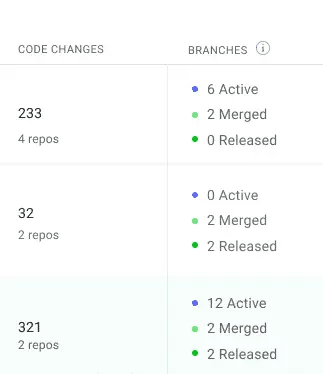
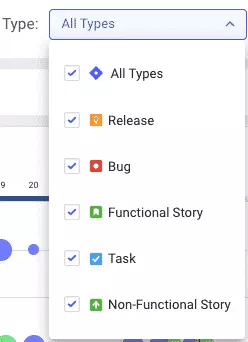

What’s coming next for Pulse?
We’ll be releasing new functionality to the Pulse dashboard almost every week in August and September including:
- Filters to help you drill down by contributor, blocked work, and high-risk work. (coming 9/2)
- Expanded view so you can see the relevant Git branches and PRs for your stories and issues right on the main screen.
- Actions so you can create tasks, close issues and add notes to your project board directly from Pulse.
- Delivery estimate so you can see if your features and bugs are predicted to finish on time or late.
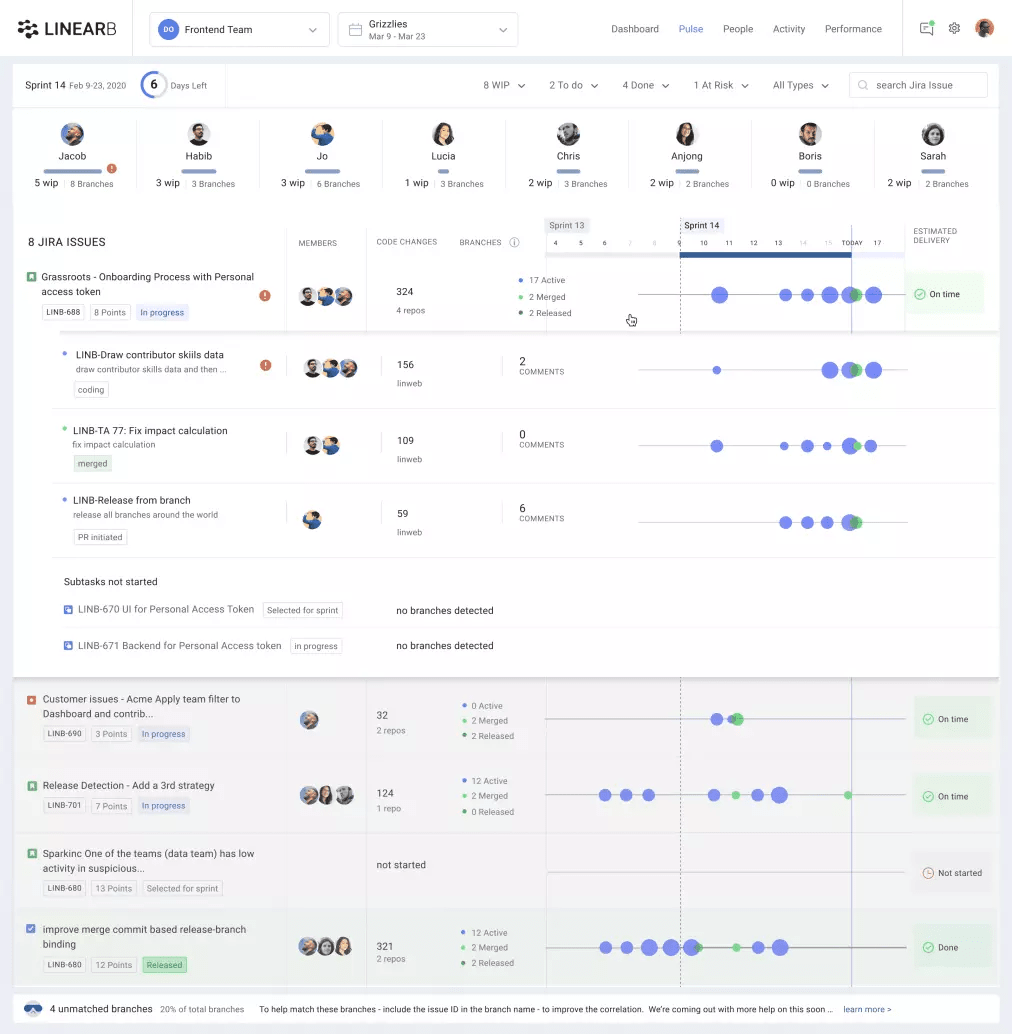
Project board assignment per team for Jira
We are now supporting the assignment of a Jira board per team. Each team can set its own Jira board and see only the iterations that are relevant for the specific team. This will affect the iteration picker in the team dashboard (and the rest of the team related views) to show only the relevant iterations per team.
In addition, If multiple teams are using the same Jira board we provide the option to filter specific iterations based on naming conventions. For example, if Team A and Team B use the same board and all the iterations of Team A are named: <A_Sprint_X> and all iterations of team B are named: <B_Sprint_Y> the user will be able to use a regular expression (“A_”) in order to filter all the iterations that have that prefix.
Furthermore, there is an option to manually deselect iterations that might not be relevant for the team.
Setting a board for the team will also affect the projects’ pulse view and will allow LinearB to show only the tickets that the team is working on.
Setting a Jira board for a team is accessible via Settings -> Team settings -> Jira
In the Jira settings, the user has the option to select the board from a list of all available boards and then if necessary filter out the relevant iterations based on naming conventions or manually deselect iterations.